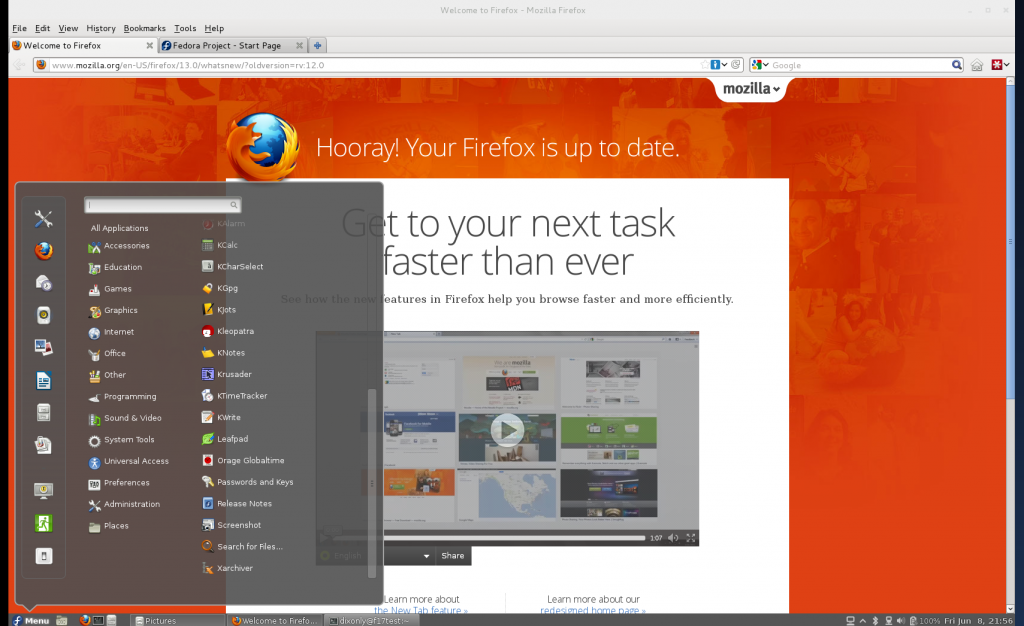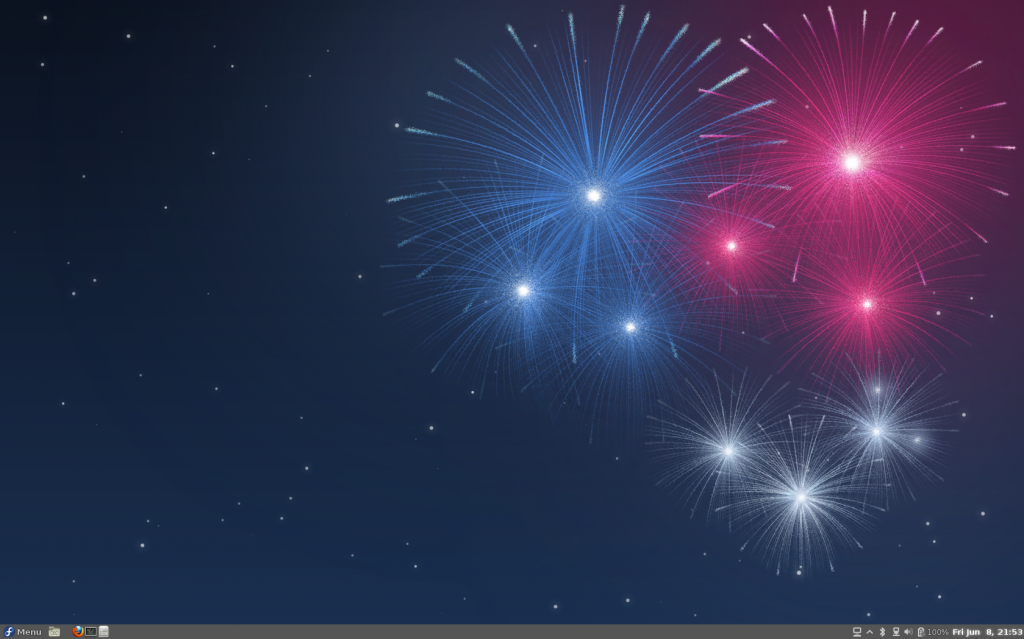Install VMware Workstation 8 in Fedora 17
When I was attempting to install VMware Workstation 8 on my Fedora 17 64 bit OS. I had a few problems when it tried to compile the virtual network adapters. After a little bit of trouble shooting and searching I realized there was a patch that I needed to apply in order to get the two working together.
As noted below from a commenter named Adam, this method also works with VMWare workstation 8.0.4. Thanks Adam!
Heres the steps:
First, we need to make sure we have all the dependancies installed before proceeding, so run the following command:
yum install gcc kernel-devel kernel-headers
Then, download VMware Workstation from http://www.vmware.com Once you have it downloaded, run the installer script that you downloaded. This will build Workstation in your OS. It will also inject a fwe more menu items. This is where I had my problems. When I tried to launch Workstsation, it would complain about not being able to compile a few of the modules it needed for the current kernel. To solve this problem, you will need to patch a few files. Diasnet from FedoraForums.org has built a very handy patch for us!
Download the patch here: patch-vmware803.tar
Once you have the tar downloaded, extract it to any directory ( /tmp is fine) and run the patch using this command:
./patch-modules_3.4.0.sh
After the patch has finished running, you should be able to launch VMware Workstation from your menu, and begin using it.
If you would like to read up more on the post over at FedoraForum.org, follow this link: http://forums.fedoraforum.org/showthread.php?p=1581288
Install Citrix Receiver in Fedora 17
Recently, I switched to Fedora 17 as my main workstation. I routinely use Citrix applications, and needed to install Citrix Receiver. I found there were some problems, mainly with dependancies, when trying to install it.
Heres what you need to do to get it installed.
First, you will need to add the RPMFusion Free and Non-Free repos in order to pickup the dependancies. Go Here to get the .repos for your version: http://rpmfusion.org/Configuration
Then, we need to install a few dependancies. Citrix Receiver is a 32 bit application, so you will need to install .i686 libraries if you are running it on a 64 bit OS. Here's the command we will need to use:
For 64 bit systems:
yum install libXaw.i686 libXp.i686 openmotif.i686
For 32 bit systems:
yum install libXaw libXp openmotif
After you have those installed, goto http://citrix.com and download the latest version of the Citrix Receiver application. Once you have it downloaded, install it using yum or rpm commands. This should be all you need in order to get it up and running!
Install Cinnamon in Fedora 17 and Fedora 16
If you are looking for an easy way to install Cinnamon on your Fedora 16 or Fedora 17 machine, your adventure just got easier!
Thanks to a FedoraForums.org user, Leigh123linux, its now as simple as adding his repo and yum installing two packages!
Heres a quick rundown of what you do:
First, you will need to add the repo to your /etc/yum.repos.d directory. Theres several ways to do this:
You can download the repo file from the link below by right-clicking, choosing "Save Link As" and saving it into your /etc/yum.repos.d directory.
http://repos.fedorapeople.org/repos/leigh123linux/cinnamon/fedora-cinnamon.repo
Or, if you prefer to do things from the comman line, you can run the following command from terminal and it will create the repo file in the proper directory
sudo curl http://repos.fedorapeople.org/repos/leigh123linux/cinnamon/fedora-cinnamon.repo -o /etc/yum.repos.d/fedora-cinnamon.repo
Once you have the repo file, all thats left to do is install 2 packages. The first is a package called muffin, that supports GPU acceleration and works as the compositor for Cinnamon. You can install both of these by running the following command:
sudo yum install muffin cinnamon
Now that you have Cinnamon installed, you will just need to log out of Gnome 3. When you log back in, be sure to switch the session to GNOME Cinnamon in order to load the new Desktop Environment.
I will include some screen shots below if you would like to see what Cinnamon looks like in Fedora 17.